🌀 The Final Twist: It Was There All Along (Scroll Down!)
After debugging for hours, double-checking write logic, adding visibility flags, and even diving into Firestore’s recursive collection behavior…
It turns out the real bug was in my scroll wheel.
That’s right — Firestore doesn’t always make it obvious that the subcollection list in the right-hand panel is scrollable. If you’ve got more than two or three subcollections (like plans, masterplans, llm_logs, etc.), you may need to scroll down to see profiles or whatever collection you’re looking for.
There’s no scroll indicator.
No fade-out hint.
Just… nothing.
So before you go rewriting your backend or blaming Firebase — try scrolling.
🧠 Lesson: Sometimes the invisible collection isn’t ghosted… it’s just shy.
But if that still doesn’t solve anything… try this –>
If you’ve been debugging your Firestore backend and swearing at your screen because a document isn’t showing up, this might sound familiar. There’s a frustrating issue where your Firestore collection doesn’t appear in the console — even though your write succeeded.
This invisible collection bug is a UI issue, not a backend error. Firestore collections can be written successfully via .set() but remain hidden in the Firebase console until manually revealed.
👁️ Firestore Collection Not Showing? Here’s Why
The Firebase console has an irritating behavior:
- Newly created subcollections (like
athletes/{id}/plans) often don’t appear immediately. - The Firestore UI doesn’t refresh automatically after a backend
.set()call. - If a collection contains only one small document or lacks indexed fields, it may stay hidden.
- No error. No warning. Just nothing.
So you’re left asking:
- Did my
.set()fail? - Are my security rules blocking it?
- Is my Firestore collection not showing because of a bug?
Nope. It’s a UI quirk.
🔗 See Firestore documentation on data model for more background.
🗃️ Fixing Firestore’s Invisible Collection Bug
Here’s how to force Firestore to reveal the hidden data:
- Click the 3-dot menu
⋮next to the parent doc (e.g.amara_johnson_1) - Select “View Document”
- Then click the
planssubcollection - You should now see document
1- 🔬 Confirm it’s working by expanding the document structure as described in the Firestore UI guide.

🔬 Bonus Debug Tip: Read After Write
To avoid trusting Firestore blindly, always follow your .set() with a .get() like this:
ref.set(data)
print("✅ Saved document.")
saved = ref.get()
print("🔍 Confirmed document:", saved.to_dict())This guarantees you’re not hallucinating when you think something was written.
🕒 Bonus Tip: Always Add Timestamps
Firestore collections can sometimes fail to show up in the UI if the document exists but has no meaningful fields. To prevent this, always add createdAt and updatedAt timestamps when creating a document:
ref.set({
'createdAt': firestore.SERVER_TIMESTAMP,
'updatedAt': firestore.SERVER_TIMESTAMP
}, merge=True)
This ensures:
- The document isn’t “empty” in Firestore’s eyes.
- The collection becomes visible even if no other data has been added yet.
Adding a simple visible: true flag also helps with debugging.
🌬️ When Firestore Misleads You
Firebase Firestore is powerful, real-time, and scalable. But the console UI still has edge cases that can send you on wild goose chases.
Next time your Firestore collection isn’t showing, don’t panic. Try this visibility trick before rewriting your logic.
First: trick the Firestore console into showing what it already has.
📚 Related Posts
- Why Cursor + Claude 3.7 Sonnet Gets Stuck on One File (and How to Fix It)
- Local LLMs: Their Limitations in Adaptive Coaching Systems

Leave a Reply